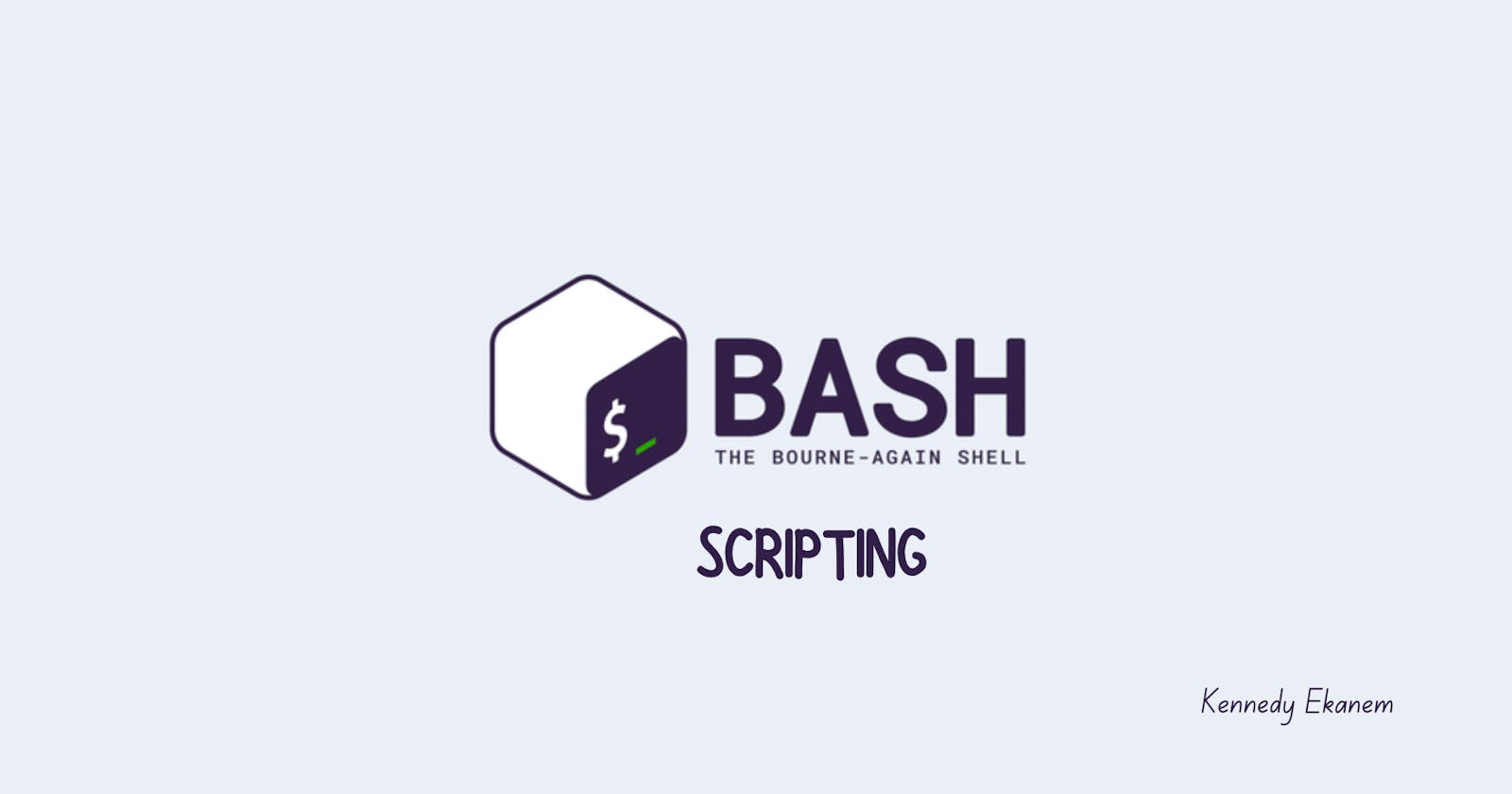Introduction - What is Linux Scripting?
Linux scripting is a vital skill for any system administrator or developer who wants to unlock the full potential of the Linux operating system. With scripting, you can automate repetitive tasks, customize your environment, and improve productivity. In this blog post, we will explore three key aspects of Linux scripting that make it such a powerful tool.
N.B Linux scripts can be written in any language such as Bash, Python, Fish, others include perl, Ruby, Lua, GoLang. For now let's look at the most common scripting language on Linux - Bash (Bourne Again SHell)
Who Uses Linux Scripting?
While Linux scripting provides universal benefits, there are some specific roles and teams that especially rely on leveraging its power regularly:
DevOps Engineers: They utilize scripting extensively to automate and streamline infrastructure deployment and application delivery through the development pipeline. Scripting enables consistency, reliability, and scalability.
System Administrators: They manage Linux systems at scale, so scripting is vital for server configuration, automation, monitoring, and more. It allows efficient systems management.
Network Engineers: They leverage scripting to configure networking devices, automate network provisioning, gather metrics, and maintain optimal performance.
Security Professionals: They employ scripting to audit systems, detect intrusions, identify vulnerabilities, and remediate security issues across infrastructure.
Software Developers: They use scripting to speed up builds and tests, implement configuration management, deploy applications, and more as part of the software development lifecycle.
QA Test Engineers: They harness scripting to perform repetitive test setup, simulate workloads, conduct automated UI and API testing, reducing repetitive manual efforts.
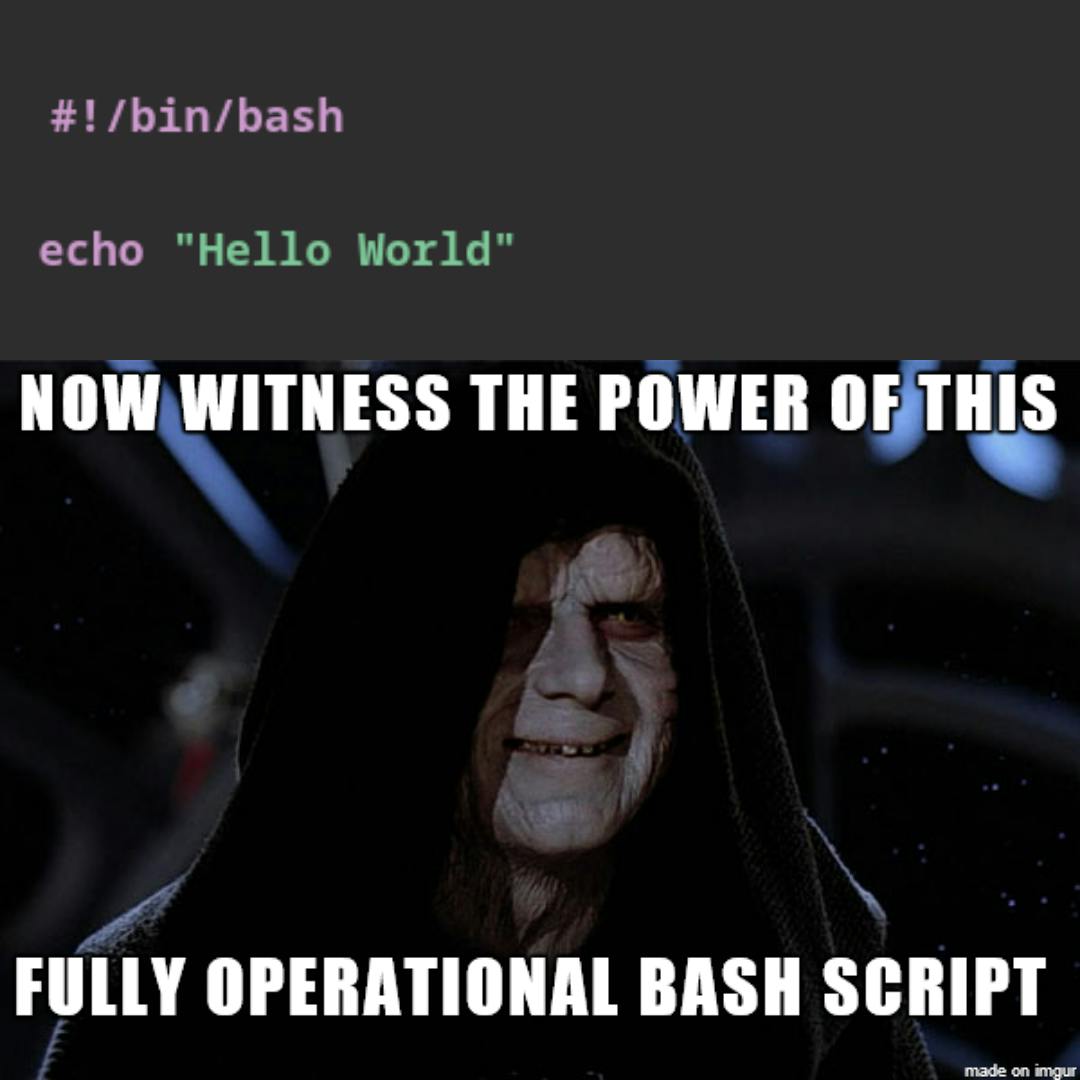
#!/bin/bash
# This is a simple Bash script to print "Hello World"
echo "Hello World!"
A simple Bash script example and explanation of how Bash scripts work:
This simple script prints "Hello World!" when run. But Bash scripts can automate practically any task on Linux - system administration, application deployment, monitoring, and much more. They allow automation, customization, and gluing together Linux utilities.
How Bash Scripts Work
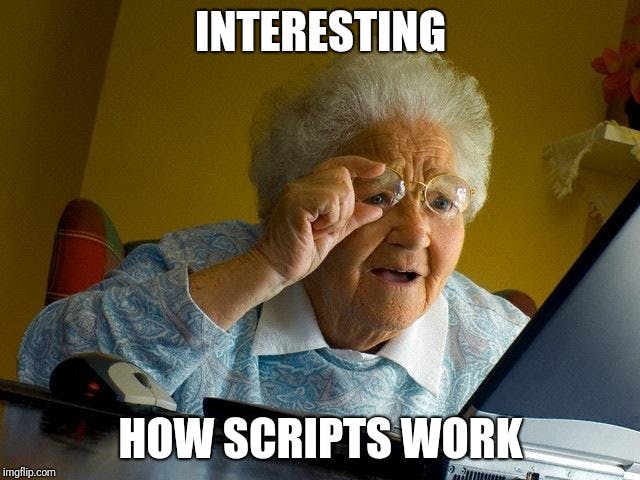
File Extension and Shebang: Bash scripts are identified by the
.shfile extension. They start with a shebang#!line at the top that specifies the path to the Bash interpreter. This allows the script to be executed as a Bash script.touch script.shComments: can be added in Bash scripts using the
#symbol. These comments are disregarded when the script is executed. Comments allow documentation and annotations in the code.Command Structure: The command structure of a Bash script is similar to issuing commands in a standard Bash terminal session. Scripts simply contain Bash commands that will be executed sequentially line by line.
Common Commands: Bash scripts leverage common Bash commands and functionalities. For basic input and output, the
echocommand prints messages to the terminal whilereadgets user input variable assignments,ifconditional statements,for/whileloops,ls,cd,mkdirfor handling files and directories,pwdanddatefor getting system information,sleepto pause script execution. By leveraging and combining these simple building blocks, Bash scripts can handle parameters, execute system commands, manipulate files, print output, test conditions, repeat tasks, store data, break code into reusable parts, and many other automations required for Linux systems administration and task management. The accessibility and versatility of native Bash commands make scripting a vital tool.Execute Permissions: For Bash scripts to function correctly, their file permissions must have the execute bit set. This allows the file to be run as a program. Permissions can be managed with
chmodsimilar to Linux binaries.chmod +x script.shThey are then executed by specifying the path to the script:
./script.sh
Power and Benefits:
Flexibility and Customization
One of the primary advantages of Linux scripting is its flexibility and ability to customize the system to suit your needs. With scripting, you can automate complex tasks, create custom commands, and build powerful tools that streamline your workflow. Whether you want to automate backups, perform system maintenance, or deploy applications, scripting allows you to tailor your Linux environment to work exactly the way you want it to.
Automation and Efficiency
Linux scripting enables automation, which is a game-changer for system administrators and developers. By writing scripts, you can automate repetitive tasks that consume valuable time and effort. From simple tasks like file renaming or batch processing to complex tasks like system monitoring or software deployment, scripting allows you to automate processes, save time, and improve efficiency. With the power of scripting, you can focus on more critical tasks while leaving the mundane ones to your scripts.
An example of a bash script that automates deployment to docker containers.
#!/bin/bash
# Define variables
IMAGE_NAME=my-app # Name of the Docker image
CONTAINER_NAME=my-app-container # Name of the Docker container
REGISTRY_URL=registry.hub.docker.com # URL of the Docker registry
SSH_USER=root # SSH user for the production server
SSH_HOST=example.com # SSH host for the production server
SSH_PORT=22 # SSH port for the production server
SSH_KEY=~/.ssh/id_rsa # SSH key for the production server
REMOTE_DIR=/opt/my-app # Remote directory for the application on the production server
REMOTE_SCRIPT=deploy.sh # Remote script name for deployment on the production server
# Build and tag the Docker image
docker build -t $IMAGE_NAME .
# Push the image to the Docker registry
docker push $REGISTRY_URL/$IMAGE_NAME
# Create a temporary script for remote deployment
cat > $REMOTE_SCRIPT <<EOF
#!/bin/bash
# Pull the image from the Docker registry
docker pull $REGISTRY_URL/$IMAGE_NAME
# Stop and remove the existing container if it exists
docker stop $CONTAINER_NAME
docker rm $CONTAINER_NAME
# Run a new container from the image
docker run -d --name $CONTAINER_NAME -p 80:80 $IMAGE_NAME
EOF
# Copy the script to the production server
scp -i $SSH_KEY -P $SSH_PORT $REMOTE_SCRIPT $SSH_USER@$SSH_HOST:$REMOTE_DIR
# Execute the script on the production server
ssh -i $SSH_KEY -p $SSH_PORT $SSH_USER@$SSH_HOST "cd $REMOTE_DIR && bash $REMOTE_SCRIPT"
# Remove the temporary script
rm $REMOTE_SCRIPT
This script assumes that you have Docker installed on both your local machine and the production server and that you have SSH access to the production server.
Extensibility and Integration
Linux scripting is highly extensible and integrates seamlessly with other tools and technologies. You can leverage the vast range of existing Linux commands, utilities, and libraries to enhance your scripts and add functionality.
For example, you can import Python libraries and call Python functions from your Bash scripts. This allows you to tap into the extensive set of Python modules for tasks like making HTTP requests, parsing JSON output of commands, manipulating strings, or practically anything else.
Additionally, scripting languages like Bash, Python, or Perl can interact with web services, databases, APIs, and other external resources, making it possible to create dynamic and interactive scripts. This extensibility and integration enable you to create sophisticated scripts that can interact with various systems and adapt to changing requirements.
Conclusion
Bash scripting is a method of automating and customizing tasks in Linux using the Bash shell. Here's a quick overview:
Bash is a popular command-line shell and scripting language installed on most Linux systems by default.
A Bash script is a plaintext file containing a series of commands that will be executed by the Bash shell.
Scripts allow you to automate repetitive tasks, configure systems, run commands automatically, and glue Linux utilities together.
Common things that Bash scripts do:
System administration (managing users, configuring networks, monitoring systems)
Deploying or installing software
Handling file system tasks (copying, moving, unzipping files)
Running batch processes or jobs
Automated reporting or logging
Bash script files have the "
.sh" extension and start with a shebang line like#!/bin/bashto indicate it's a Bash script.They contain sequential Bash commands, variable assignments, conditions, loops, functions etc. that automate steps the user would otherwise have to do manually.
Bash scripts provide automation, customization, and flexibility to unlock the power of Linux for developers, admins, engineers, and power users.
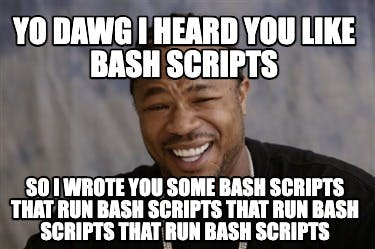
- See Also